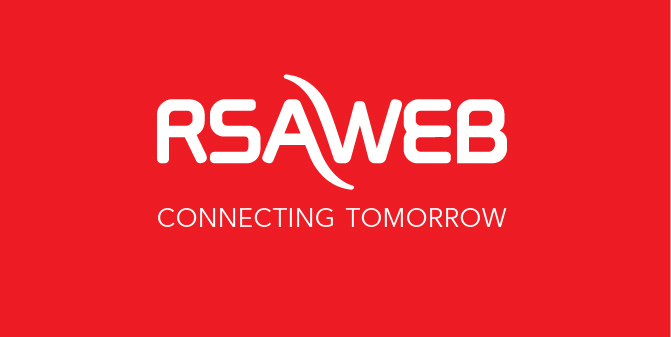
How to Connect to Your WiFi network
Default Wi-Fi Password
If you’re setting up your Wi-Fi for the first time, or if you haven’t ever changed your Wi-Fi password, the default Wi-Fi password will be printed on a sticker on the back or underneath the router.
How To Connect to Wi-Fi on your iPhone or IOS device:
How To Connect to Wi-Fi on your Android Phone (Samsung, HTC, Huawei, etc)
How to Connecting to Wi-Fi on a Windows 10 Computer
Using the wireless network icon in your computer’s Taskbar is the easiest way to connect to a new Wi-Fi network.
- Click on the wireless network icon in the bottom-right corner of the taskbar. (If you don’t see the button, click the up-arrow button on the left.)
- Select the wireless network you want to connect to.
- Check the Connect automatically option (optional).
- Click the Connect
- Quick Tip:If you don’t see any networks listed to connect to, make sure the Wi-Fi button is enabled (it will be coloured blue) to turn on wireless.
- Enter the network security key(the Wi-Fi password).
- Click the Next button.
Once you complete these steps, you will be connected to the network using a wireless connection.
How To Connect to WiFi on a Mac Computer
You should now be able to connect to a WiFi network.